How to Set Custom Icons on Citrix Published Desktops - Complete Guide
Learn how to create and set custom icons for Citrix published desktops using PowerShell. Step-by-step guide with StoreFront configuration and icon conversion techniques.
Have you ever wondered how to set custom icons on published desktops?
Questions from customers
Every once in a while, you get a question from a customer, where the answer isn’t apparent right away. This question was one of them:
Can we change the default icon, to a custom created, for Published Desktops? and keep in mind, we have several published desktops in the site.
TL:DR Yes, it’s possible.
The following article shows how to create and import/use custom icons
Default published desktop icon
As per default, published desktop icons will always be shown from C:\inetpub\wwwroot\Citrix\StoreName\App_Data\Desktop.ico from Storefront.
Citrix has made it possible to change that with a simple Powershell cmdlet, executed from a Storefront server:
& 'C:\Program Files\Citrix\Receiver StoreFront\Scripts\ImportModules.ps1'
Disable-DSStoreSubstituteDesktopImage -SiteId 1 -VirtualPath /Citrix/StoreName
If executed, icons will be shown from the default IconUid from the Delivery Group, in your Citrix site.
Say hello to the good old PNAgent icon: ![]()
Different ways to import icons
Set icons from applications
The following needs to executed from a delivery controller, or from where Citrix snapins are installed:
$ctxIcon = Get-BrokerIcon -FileName C:\Windows\System32\notepad.exe -index 0
$brokerIcon = New-BrokerIcon -EncodedIconData $ctxIcon.EncodedIconData
$desktopGroup = Get-BrokerDesktopGroup -Name 'MyDesktopGroup'
Set-BrokerDesktopGroup $desktopGroup -IconUid $brokerIcon.Uid
Output of $ctxIcon, shows IconFormats and EncodedIconData. EncodedIconData is Base64 encoded version of the icon: ![]()
$brokerIcon creates a new icon, with the EncodedIconData from $ctxIcon, and also gives it an Uid.
Set-BrokerDesktopGroup changes the default IconUid from 1, to the Uid from $brokerIcon.Uid.
The published desktop icon for “MyDesktopGroup” will now be displayed as the notepad icon.
Convert images to icons
icoconverter.com is the go-to site, where it’s possible change .png, .jpg, and so on to a .ico file 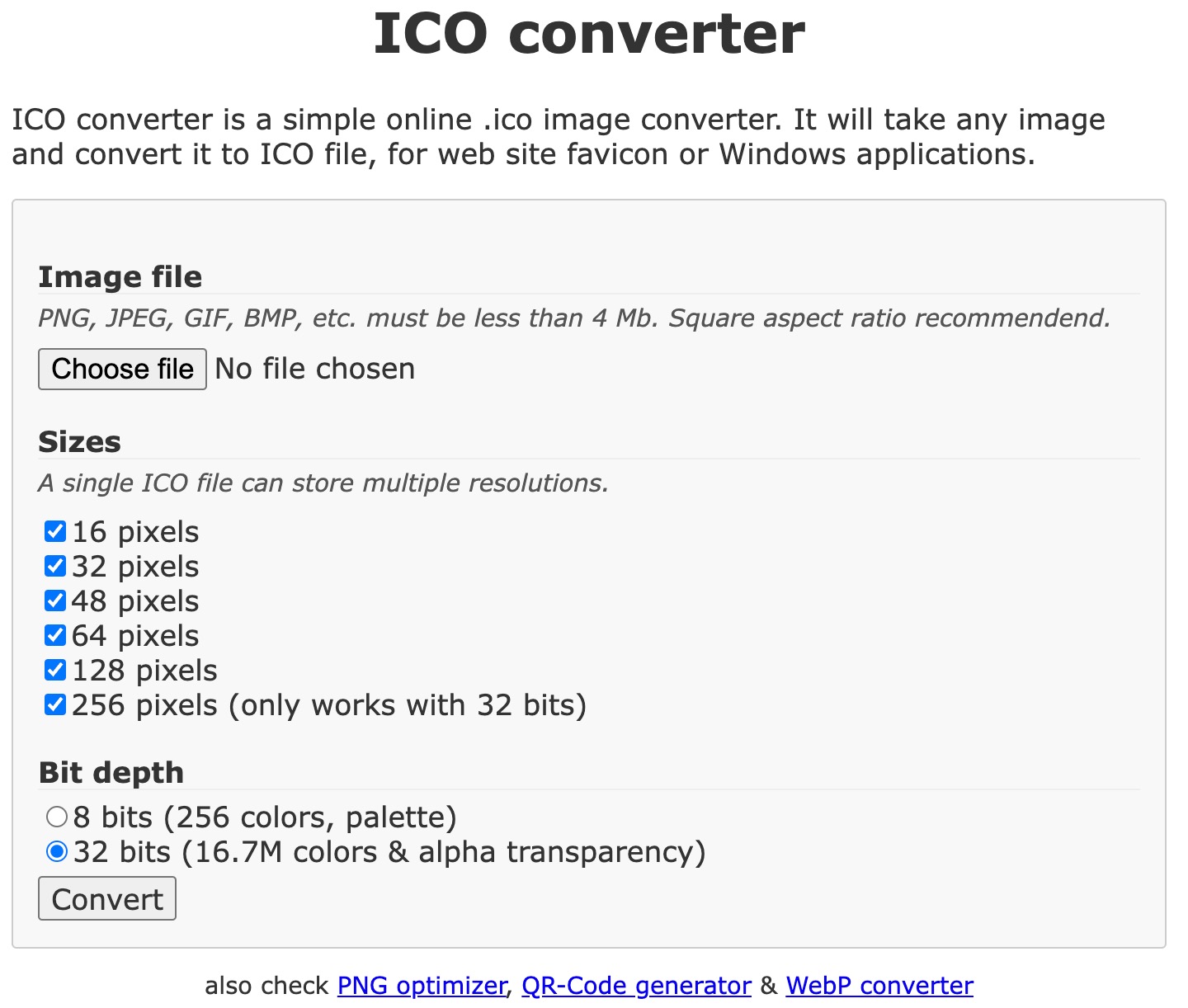
Upload an image file, and it’ll do magic, and download afterwards as favicon.ico:
Get-CtxIcon -filename favicon.ico | New-BrokerIcon
Get-BrokerIcon | select Uid, EncodedIconData
Get-BrokerDesktopGroup "Delivery Group Name" | Set-BrokerDesktopGroup -IconUid "Identifier"
Get-BrokerIcon shows a combination of Uids and EncodedIconDatas. The first is always the default published desktop icon, and the following represents published application icons.
The last on the list, will be the one imported from New-BrokerIcon: ![]() Get-BrokerDesktopGroup “Delivery Group Name” | Set-BrokerDesktopGroup -IconUid “Identifier” changes the default IconUid 1 to the number stated in “Identifier”.
Get-BrokerDesktopGroup “Delivery Group Name” | Set-BrokerDesktopGroup -IconUid “Identifier” changes the default IconUid 1 to the number stated in “Identifier”.
Conclusion
Citrix please change the way icons for published desktop is changed. If it’s possible to change published application icons, from both Studio and Web Studio, then it should be possible to change published desktop icons.
